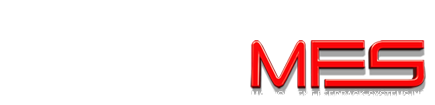EasyRO REPORT FEATURES! THESE ARE “BUILT IN” REPORTS THAT COME WITH YOUR SYSTEM!
(NOTE: Some of these reports will not be available unless you have purchased and activated the corresponding “modules” related to the report.)
APPOINTMENT REPORT
Shows date of appointment, date appointment was made, the estimated time the appointment will take, the customer and vehicle information, any problems and recommended services that were entered on the appointment, and any comments made when the appointment was set. You also have the option of not printing the problems or recommended services.
A/R ACTIVITY REPORT
This will show any A/R activity according to your specified date range selected. It will show the date of the transaction, the RO number, transaction type (adjustment, charge or payment) and the current balance of the RO. Also shown is the RO customer name.
A/R STATEMENT REPORT
This shows the individual A/R entries according to your selected date range. The account number along with the charges, payments and balance due will display. It will then print out in a billing statement type format. You have the option to print zero (0) balance statements for customers who want to make sure their account is paid, AND gives you the option to apply finance charges to all accounts before bringing up the statements so that you don’t have to apply them to each individual account. However should you not want to apply the finance charges to all, the option to do individual finance charges is there.
A/R SUMMARY REPORT
Will list out ALL customers with entries in your A/R for your selected date range. It will show the over 30,60,90 day balance along with the current balance due total. In addition, the customer’s phone number will display and a total amount due at the bottom from ALL customers on the list.
CASHBOX REPORT
After selecting your date range, this will show you ALL cashbox activity. You have the ability to “filter” this report, meaning you can ask for specific information, like only showing entries associated with A/R, or Sales, or employee. It will show the totals for cash, credit cards, and checks whether or not received or spent. The running totals will display at the bottom. In addition, each entry will show WHERE it came from i.e. RO#, sales, prepayment, etc.
CUSTOMER LABELS
This will give you a list of ALL customers that have addresses in your system.
CUSTOMER REPORT
Shows a list of ALL customers with name, email, address, phone etc. You also have the ability to filter this report by zip code.
EMPLOYEE PRODUCTION REPORT
Will show the total hours of labor a specific employee worked, according to your date range selected and shows each separate labor operation and how many hours that took. In addition, the date of the labor operation, the RO number, and the description of labor done will display. Optional is the ability to show the price column which tells you how much you charged for that labor operation.
EXPORT DATA
This gives you the ability to export all customer or inventory information to a text file for use with other applications. This would be useful for sending inventory or customer information via email. It can be configured using an excel spreadsheet. Filtering options also apply here, so you can narrow down this export according to customer type, tax type or zip code.
FEES REPORT
This is a breakdown of all the “fees” charged on RO’s (supplies, environmental and disposal fees). It is broken down by customer last name, RO number, date of the closed RO, labor and parts totals, total amount of tax, total amount of fees, and complete RO total. In addition, it displays a TOTALS area for ALL RO’s. Filtering is available also to narrow by date period, RO number, customer last name, customer type (retail, wholesale, jobber, fleet or other), or customer tax type (taxable, resale, exempt, goverment, or other)
PARTS SOLD REPORT
Will show all parts sold according to your selected date range with what date the part was last used, it’s inventory number, total quantity, total cost and price charged. Filtering includes narrowing by RO number or by same parts, or inventory type.
PROFIT REPORT
This shows you the profit you made separated by RO’s. Listed is the RO number, date it was closed, part cost, parts total, parts profit %. Also included is labor cost, labor total, labor profit %, then total RO profit %. In addition, it will give you the total profit for each section on all RO’s during a specified date range. Filtering includes by RO number, customer last name, customer type or customer tax type.
QUICKBOOKS PRO© TRANSFER
Running this “report” actually does a “transfer” routine. It will transfer closed RO’s, cashbox entries and A/R entries into your Quickbooks Pro© software system. You have the choice to transfer all to Quickbooks, or remove from the list. Once an entry is removed from the transfer list, it can not be reentered, so do so with caution. The transfer utility saves you time by automatically transferring your basic accounting information into your Quickbooks.
SALES REPORT
According to the date range you select, this will show you the total amount of sales with RO number, customer last name, date closed, parts and labor totals, fees totals, total taxes, total of the RO itself, any pre-payments made, the amount paid and any balance due. You can filter this report by Ro number, customer last name, customer type or customer tax type.
SERVICE WRITER REPORT
This report gives you the ability to track your service writer’s production more effectively. Shows you his/her’s production for a specific date range you select. Shown are total Ro’s written, average $ amount per RO, parts, labor and sublet sales. Also parts, labor and sublet labor profit. Also included is % profit on parts, labor and sublet sales. Totals overall include sales, total profit, and total profit %. This report can be filtered by each service writer.
TAX REPORT
A report showing you all tax charged sorted by RO. Shown is the RO number, customer last name, date closed, the tax on labor, sublet, parts, supplies, environmental, disposal, and TOTAL tax per RO. It also shows you the total tax for all RO’s sorted by section (labor, sublet, parts etc.) You can sort by Ro number, customer last name, customer type or customer tax type.